What is a parallax background?
Parallax is a effect you can use for your background in your 2D platformer game. You can make layers of background images, each of them can scroll in a different speed. That creates a nice illusion of depth. Take a look at this video:
As you can see, we have drawn several layers of background in our game Vagos Dream, and then used the godot ParallaxBackground node to handle the scrolling. It looks really nice.
Setting it up in godot
The basic setup is very easy, it’s only hard to tweak it doesn’t look buggy. We will do that later.
You need to have a moving camera, for example a player, that has a Camera2D in it. The ParallaxBackground node will scroll automatically knowing the location of the camera.
- First, add a
ParallaxBackgroundnode, ideally as a child to your root node. - Then start adding
ParallaxLayers as a child of it and always add a sprite with your background layer texture as a child to it. - Now for each parallaxlayer, in the motion category, you can set the scale parameters. 0 would mean it wouldn’t move at all, 0.5 would mean half the speed of the player, etc etc.
The result scene could look something like this:
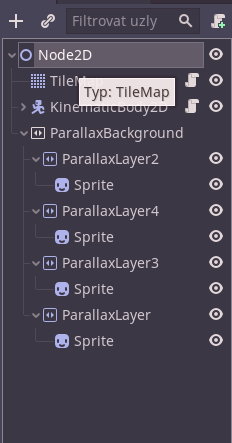
Now, you can either tweak the ParallaxLayers manually, or skip to my ParallaxLayer script that sets it for you.
Configure ParallaxLayers manually
Now you need to tell godot at what position it should mirror/repeat the sprite. You do that by entering image size into the “Mirroring” parameter of the ParallaxLayer. If you want to mirror it on the y axis aswell, you must define y mirroring too.
Also, if you made the sprite scale bigger, you must multiply the mirroring numbers by your sprite scale.
Dealing with weird glitches
I’ve encountered weird glitching at this point. In my understanding it does that when your whole sprite size is still smaller than your viewport size.
The workaround is to make the sprite bigger by repeating it using region rects. Steps you need to do:
- in the sprites, in the region category, enable it and set the width and height to a multiple of your sprite texture size that is bigger than your screen.
- Set the mirroring in the ParallaxLayers again, according to the Sprite rect’s size.
- Import your textures again, now with the “Repeat” flag set to enabled.
ParallaxLayer script that sets it for you!
I was lazy to do the long setup for each ParallaxLayer, so I made this script that does all the setup. So you only need to assign a texture to the ParallaxLayer’s sprite, add this script to all the ParallaxLayer and that’s all.
extends ParallaxLayer
onready var camera = get_tree().current_scene.get_node("Player/Player/Camera2D")
export (int) var sprite_scale = 4
export (bool) var y_mirroring = false
var last_screen_size = Vector2()
func _process(_delta):
var screen_size = get_viewport_rect().size * camera.zoom
if screen_size != last_screen_size:
var sprite = get_children()[0]
sprite.scale = Vector2(sprite_scale, sprite_scale)
var sprite_size = sprite.get_rect().size
var rect = Rect2(0, 0, sprite_size.x * ceil(screen_size.x / sprite_size.x/sprite_scale),
sprite_size.y)
sprite.region_rect = rect
sprite.region_enabled = true
motion_mirroring = Vector2(rect.size.x*sprite_scale, 0)
if y_mirroring:
rect.size.y = sprite_size.y * ceil(screen_size.y / sprite_size.y/sprite_scale)
sprite.region_rect = rect
motion_mirroring.y = rect.size.y*sprite_scale
last_screen_size = screen_size
It automatically adjusts everything based on your sprite size, screen size, camera zoom and your desired sprite scale. You must adjust the camera path based on your scene. Also, you can play with the sprite scale, to make your whole background bigger or smaller.